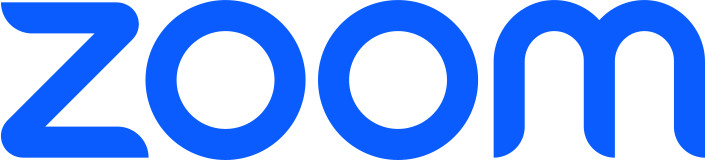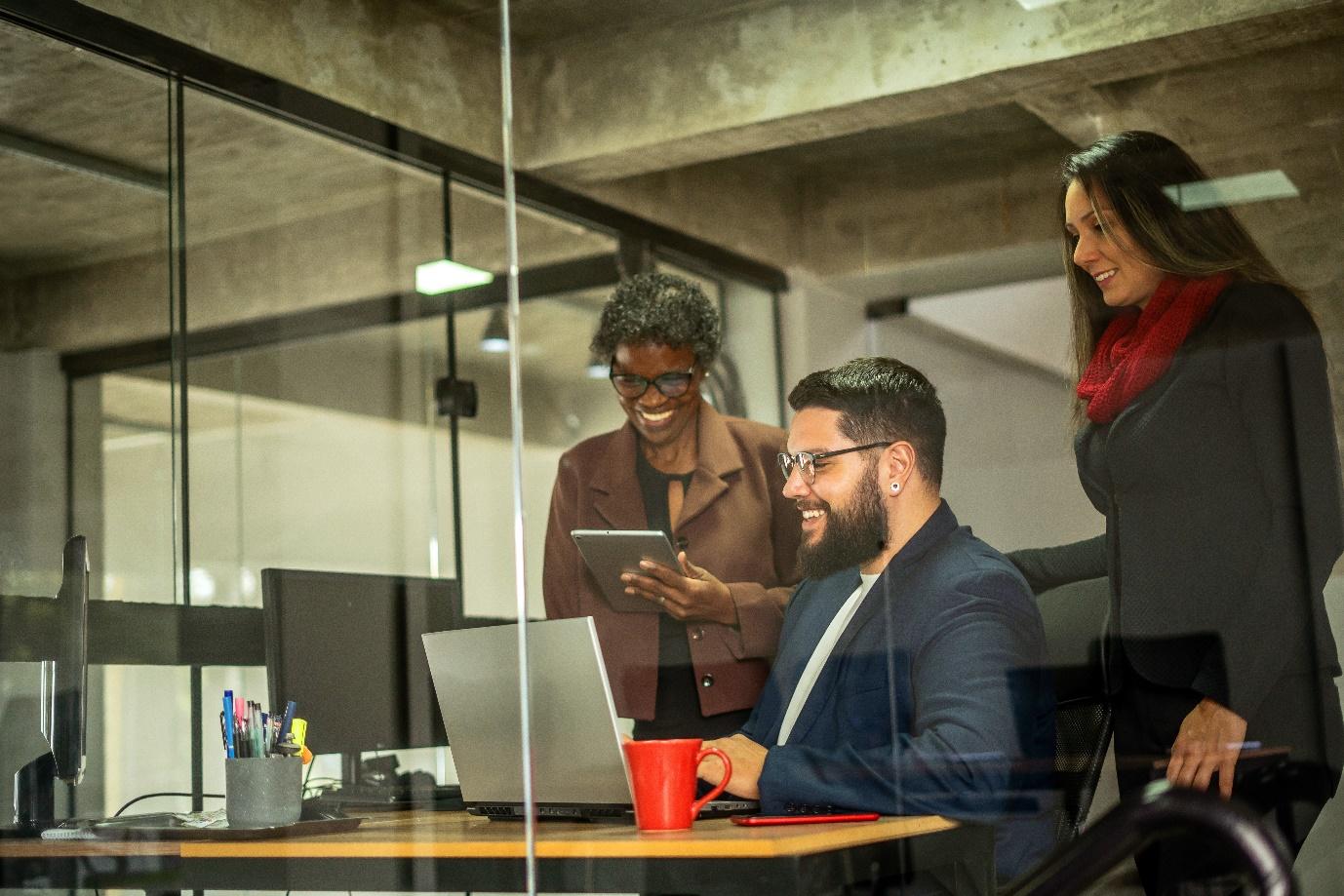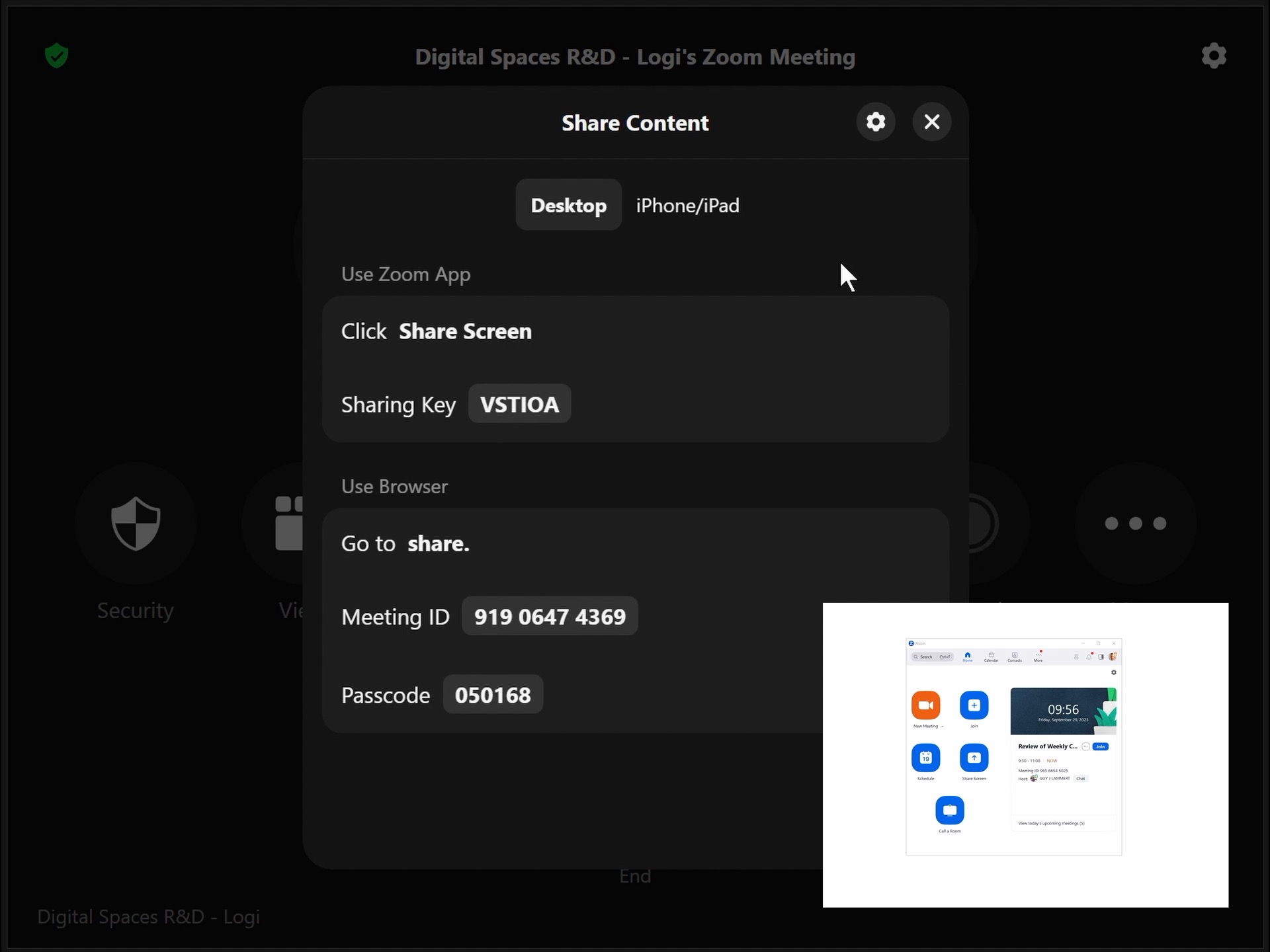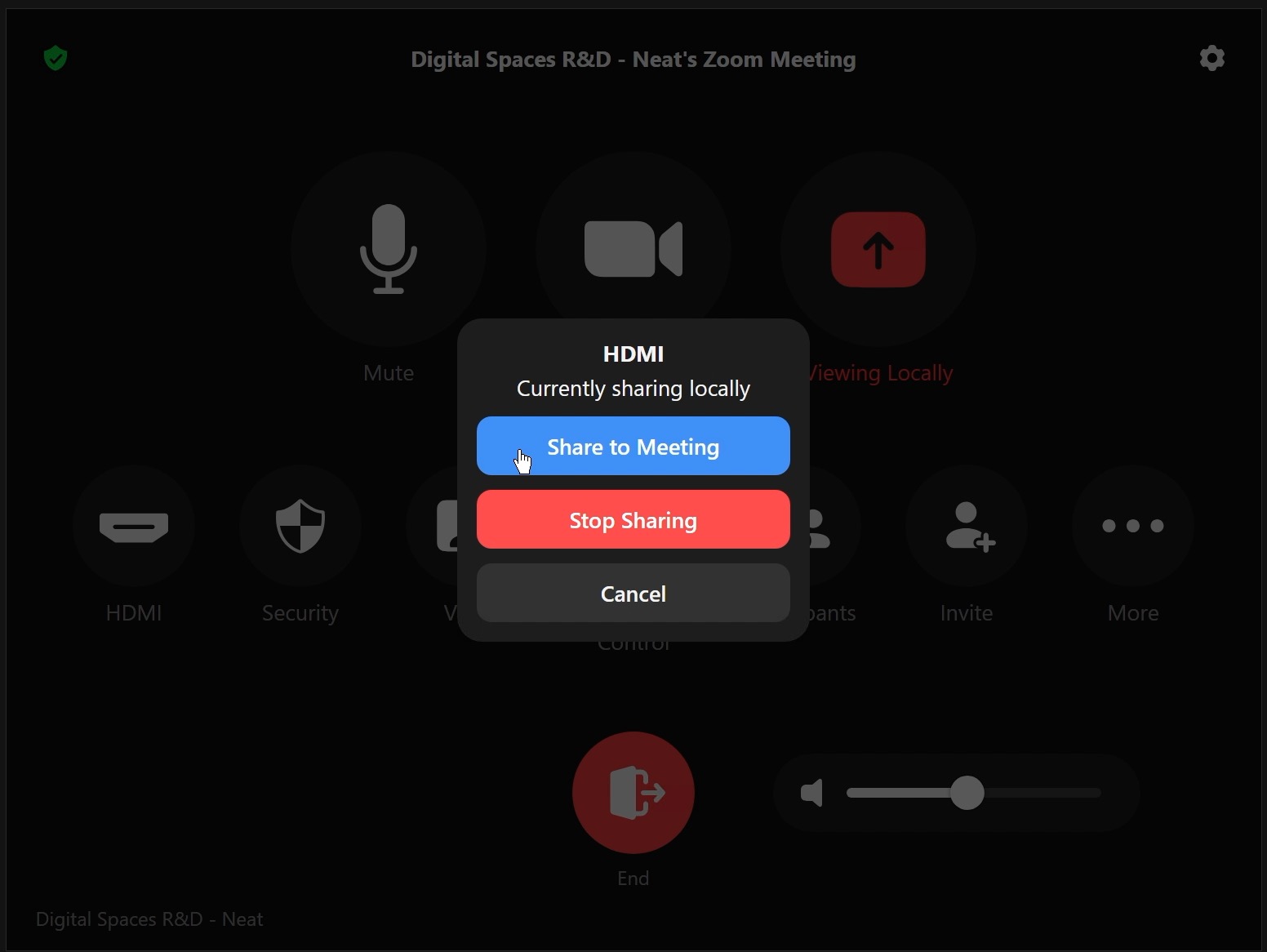Wireless sharing through Zoom from any device
It is possible to share wirelessly from any device that has Zoom installed, including mobile thin clients and mobile phone/tablet devices. If your device is a HSBC device and on the internal network you will find the steps to share are reduced.
- On the room control panel, select ‘Share Content’.
- On the device you wish to share from; open Zoom and select ‘Share Screen’. This can be any device (Laptop, Mobile, or Virtual Connect) with the Zoom client, you will need an active network connection.
- On your device, enter the sharing key from the meeting room. This is visible on the main screen in the top right-hand corner or on the room control panel under ‘Share Content’.
- Press ‘Share Screen’, following which you will be prompted to select an application window to share.