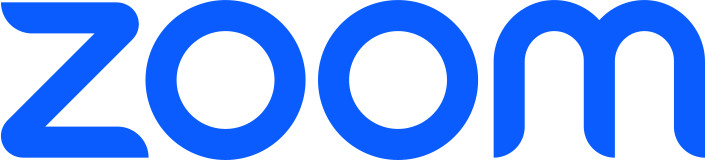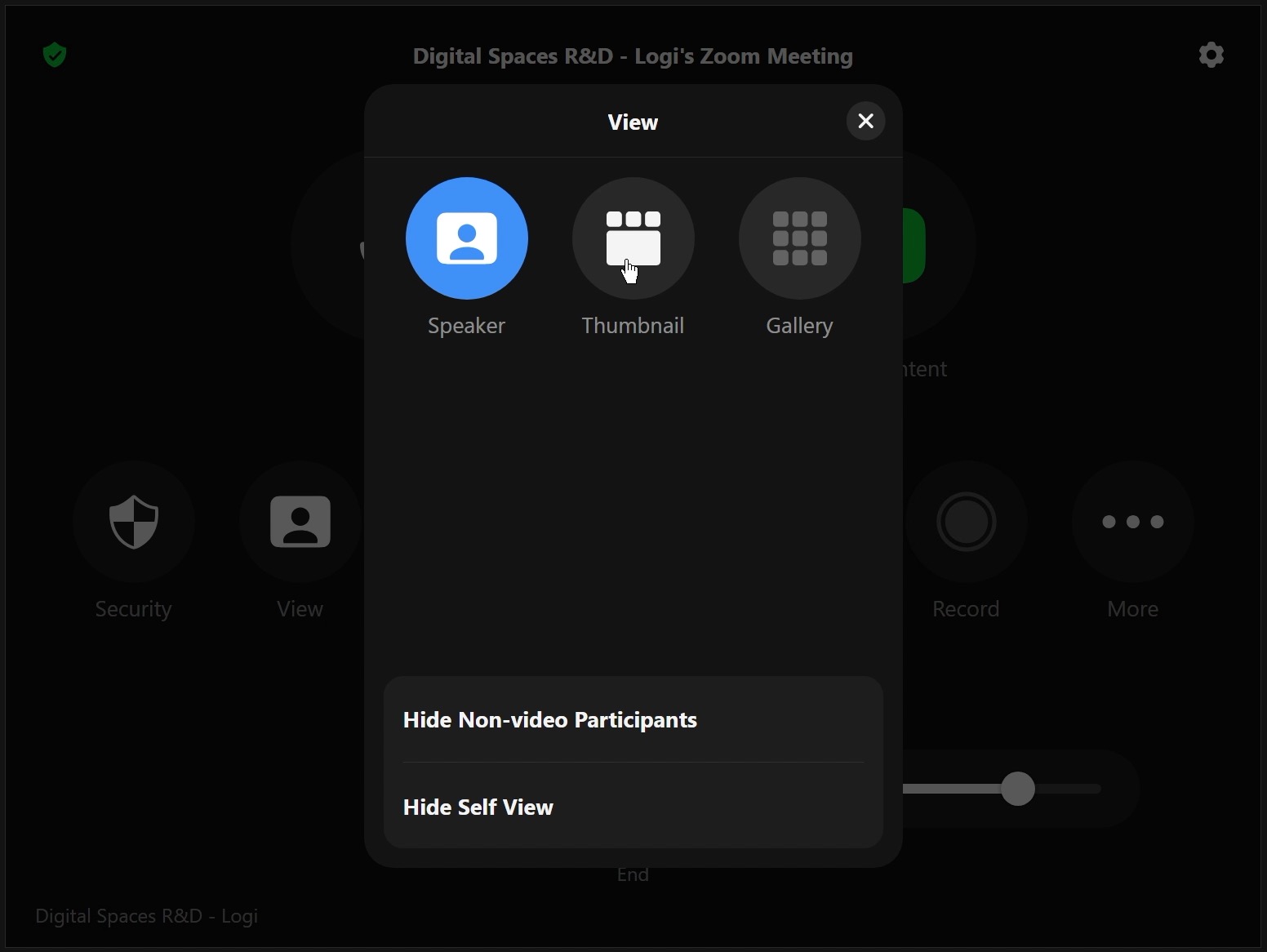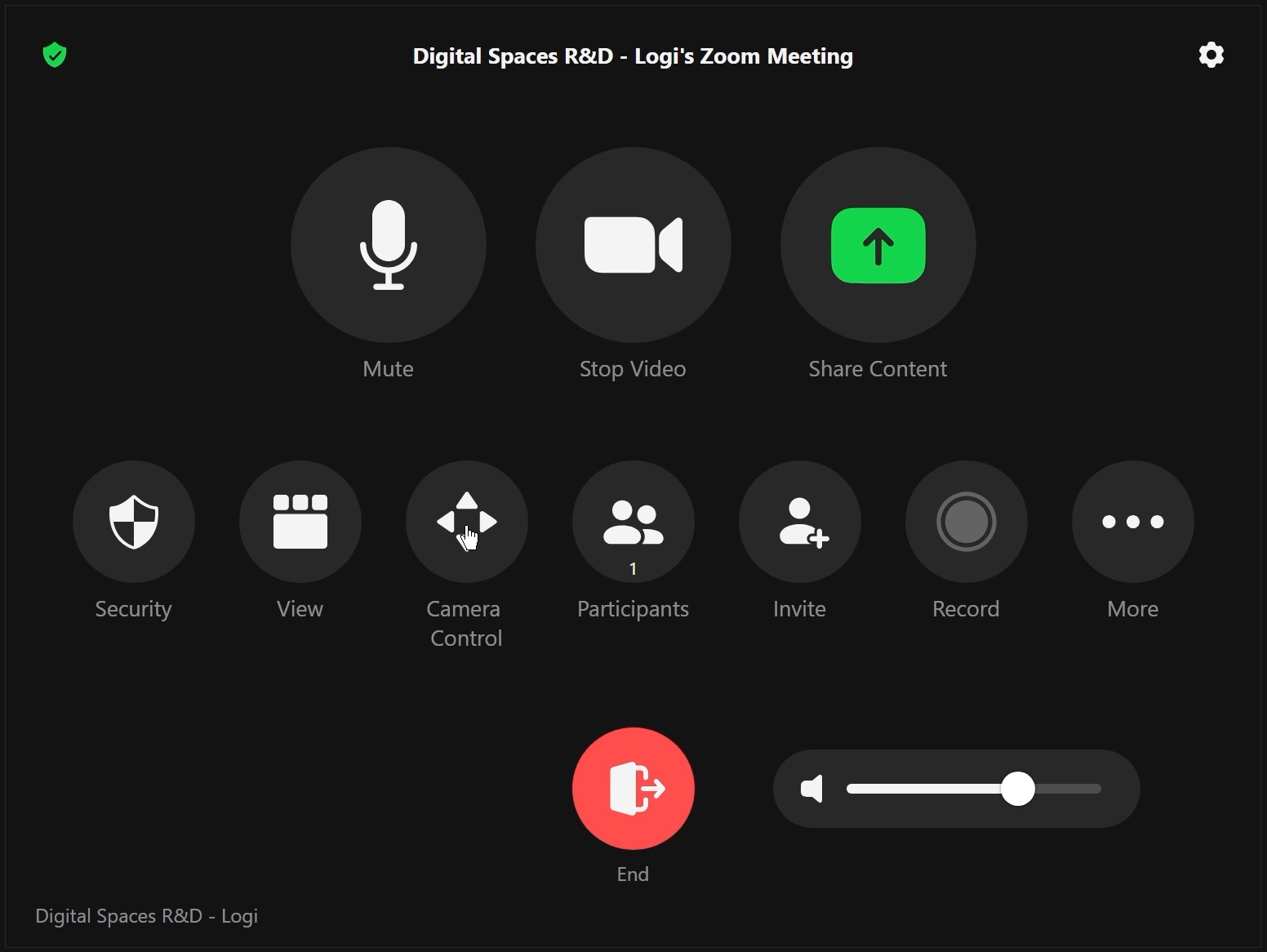Add / View participants
- Press the ‘Participants’ button during a call to see a list of all participants.
- From this screen you can mute / unmute participants if the room is the host or co-host, as well as invite additional participants.
- ‘Invite’ is displayed on the main screen on the room control panel as well as within the ‘Participants’ menu.
- After pressing “invite”, you will see a search option that allows you to find HSBC colleagues.
- Select the colleague you which to invite, then press ‘Invite’ on the room control panel.
- The colleague will receive a prompt on their screen stating the room is inviting them to a meeting, with the option to ‘Join’ or ‘Decline’.